Introduction
It’s simple to send a snap on Snapchat using the cartoon face lens. Send a snap with the cartoon face lens Open the lens, take a picture or a video, add some text and filters, and then send it to your friends or include it in your story.
How to use Snapchat’s Cartoon Face Lens
With millions of users worldwide, Snapchat has emerged as one of the most well-liked social media sites. One of its most well-liked features is the app’s lenses, which let users add enjoyable and original filters to their images and videos.
The cartoon face lens, which transforms your face into a cartoon character, is one of the most popular Snapchat filters. It’s simple to get to this lens. Open Snapchat and activate the front-facing camera first—the happy face icon next to the shutter button by tapping it. By doing so, the lens carousel will open, allowing you to browse a selection of lenses, including the cartoon face lens.
Tap on the cartoon face lens to turn it on when you’ve located it. The cartoon filter will automatically be applied to the lens after it detects your face. Then you can use the filter to take a picture or make a video, save it to your camera roll, and send it to your friends on Snapchat.
Using Snapchat’s cartoon face lens is a great and simple way to be more creative with your photos and videos while entertaining your friends.
Using the Cartoon Face Lens for Images and Videos
It’s easy to take a photo or video with the filter once you’ve unlocked the Snapchat cartoon face lens. First, place your face on the screen to ensure the lens has picked up your look. Then, tap or hold the shutter button to take a photo or record a video.
You can also reposition your face while shooting a photo or a video to observe how the filter responds to different angles. Try grinning, frowning, or raising your eyebrows to watch how the cartoon face lens reacts. The lens has a variety of animations that respond to different facial expressions.
You can edit your image or video after you’ve taken it by adding new filters or text. To use the filter carousel, swipe left or right on the screen. To enter text, hit the T icon. You can add stickers by tapping on the sticker icon or drawing on your photo with the pen tool.
When you’re satisfied with your snap, add it to your story so your followers can see it, or send it to your friends on Snapchat by selecting their usernames from the send screen. Rest assured that your original image or video will remain saved to your camera roll so you can share it on other social media sites or keep it for your collection.
Using the Snapchat cartoon face lens to take a picture or a video is a fun and simple way to add humour and personality to your snaps. So go ahead and embrace your inner cartoon figure!
Text and Filters for Your Snap
After you’ve taken a picture or video with the cartoon face lens on Snapchat, you can enhance it with various filters and editing features. Swipe left or right on the screen until you find a filter you like, then tap it to add it. To discover if the filter has any further options, tap on it.
Tap the T icon and enter your message to add text to your picture. You can change the text’s size, font, and color using the options at the top of the screen. Use the pen tool to select a color and draw with your finger on your snap if you want to remove something.
Pressing the sticker icon may add stickers and emojis to your snaps, filters, and text. You can email your image to your friends or include it in your tale after you’ve included all the desired components.
Personalizing your content and making it stand out can be done by adding text and filters to your snap. Spend time experimenting with various filters and editing programs to find what suits you the best.
Adding Your Snap to Your Story or Sending It to Friends
It’s time to share your cartoon face Snapchat photo or video with the world after you’ve taken it and customized it to your tastes. You can add your snap to your story so that all your followers can see it, or you can send it straight to particular pals by selecting their usernames from the send page. Tap the “Add to My Story” button to add your snap to your story; it will be visible for 24 hours. A fantastic way to interact with your audience and showcase your talent is to share your picture with friends or on your story.
You can read this similar topics article:
Common Problems with the Cartoon Face Lens Troubleshooting
Even though using the Snapchat cartoon face lens can be a lot of fun, there may be times when you run into problems. Here are some typical issues and solutions:
- The lens can’t see your face: Ensure that the screen is in the middle of your face and is well-lit. Try resetting your device or closing and reopening the app if this doesn’t work.
- The filter is malfunctioning or ineffective: This may occur if the program needs to be updated or your device’s memory is full. Try uninstalling those apps you don’t use anymore or updating Snapchat.
- There is no filter available. The cartoon face lens might only sometimes be available because Snapchat constantly changes its collection of lenses. Check back frequently to see if anything reappears.
- Your device crashes because of the filter: Try deleting the app’s cache or restarting your smartphone if the cartoon face lens is causing your device to crash.
You may address any problems with Snapchat’s cartoon face lens by using these troubleshooting suggestions, so you can keep using this well-liked filter.
Also, Read: executive large office moving services sherman oaks










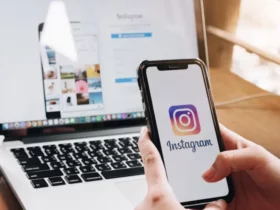
Leave a Reply